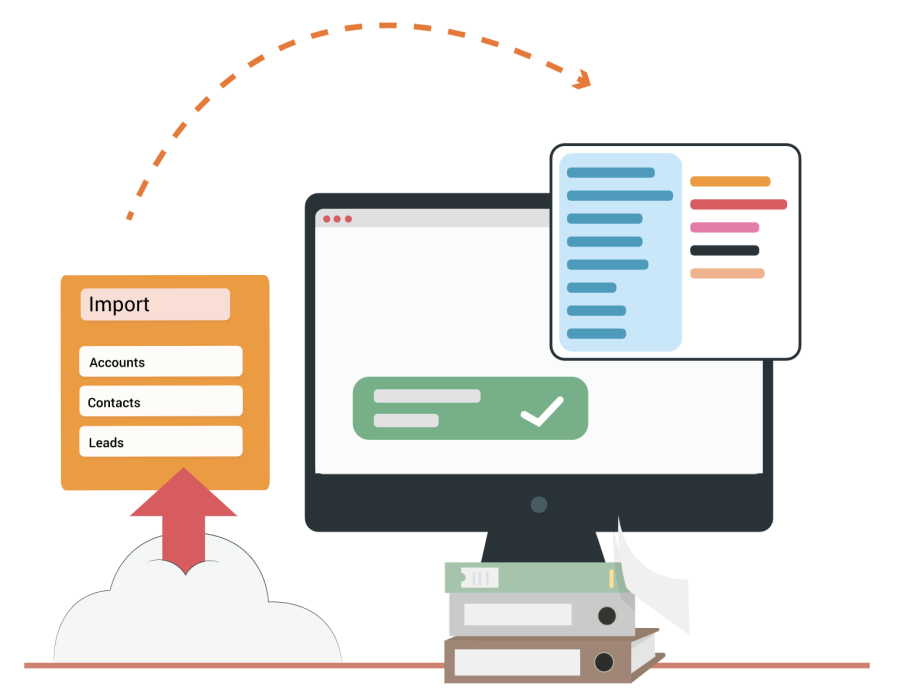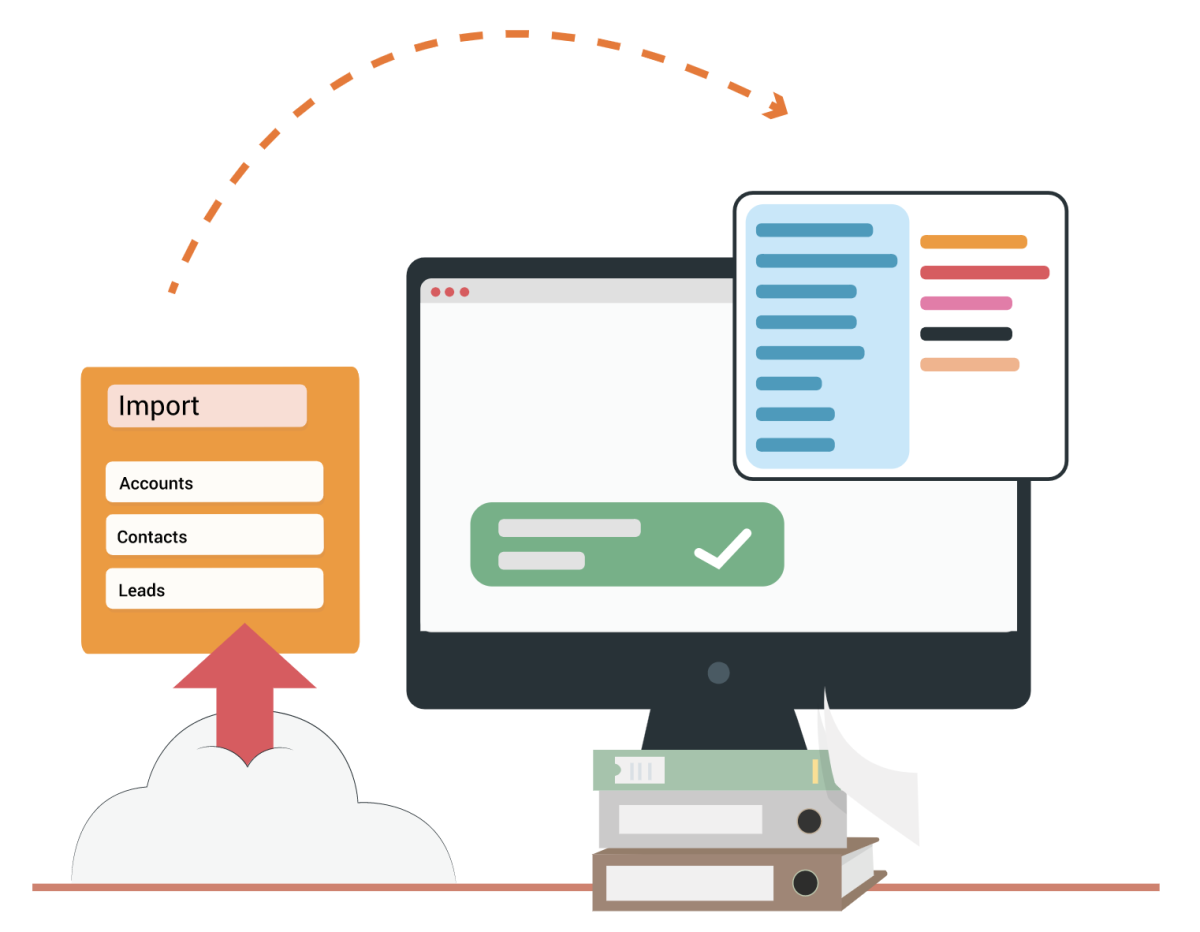With our Import tool, you can start using Artavolo easily. The tool provides you with a few import options.
Some of them are:
Just select the desired rows and columns and copy/paste them into the empty field.

Paste data in the import field.
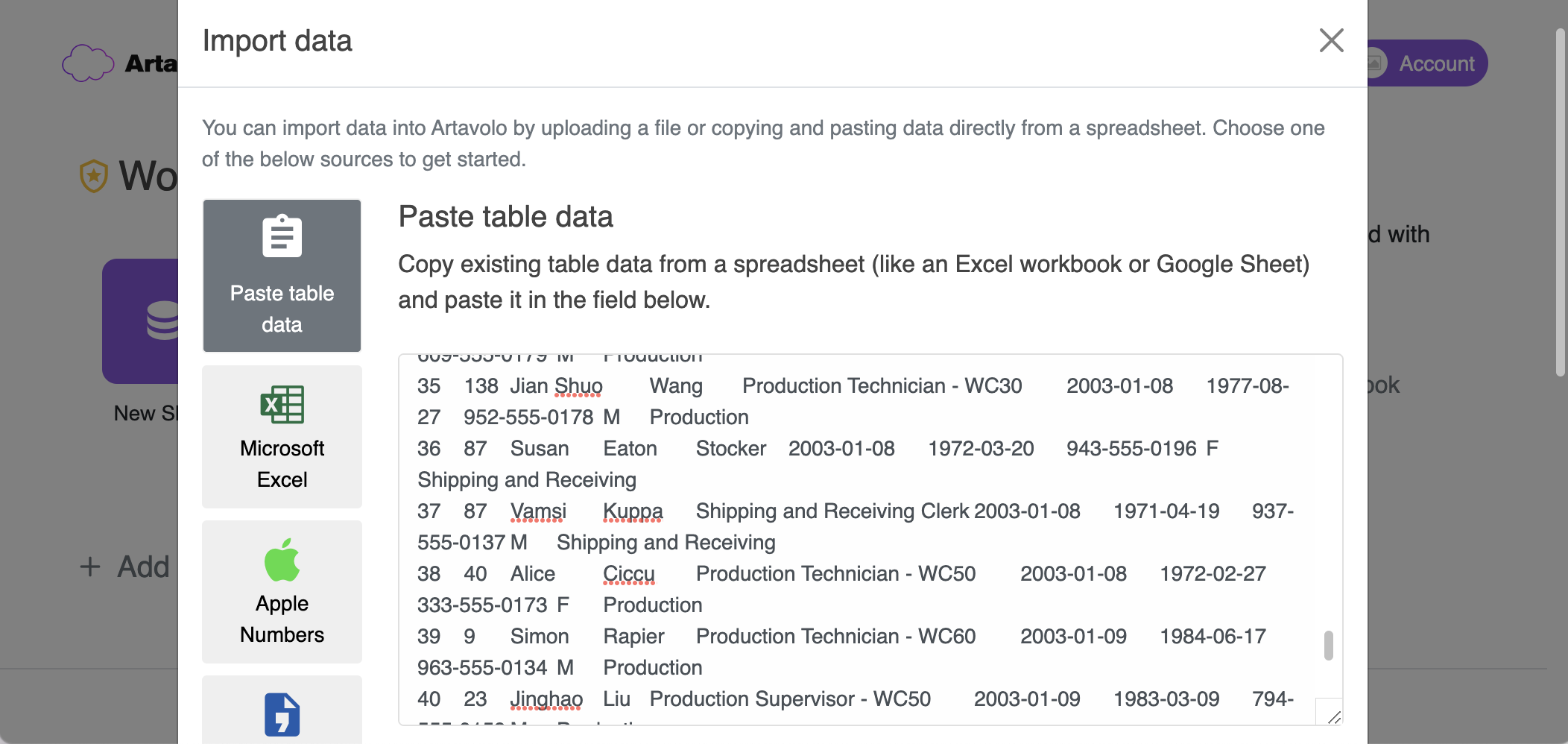
As you see in the screenshot you can choose the first row as a header.
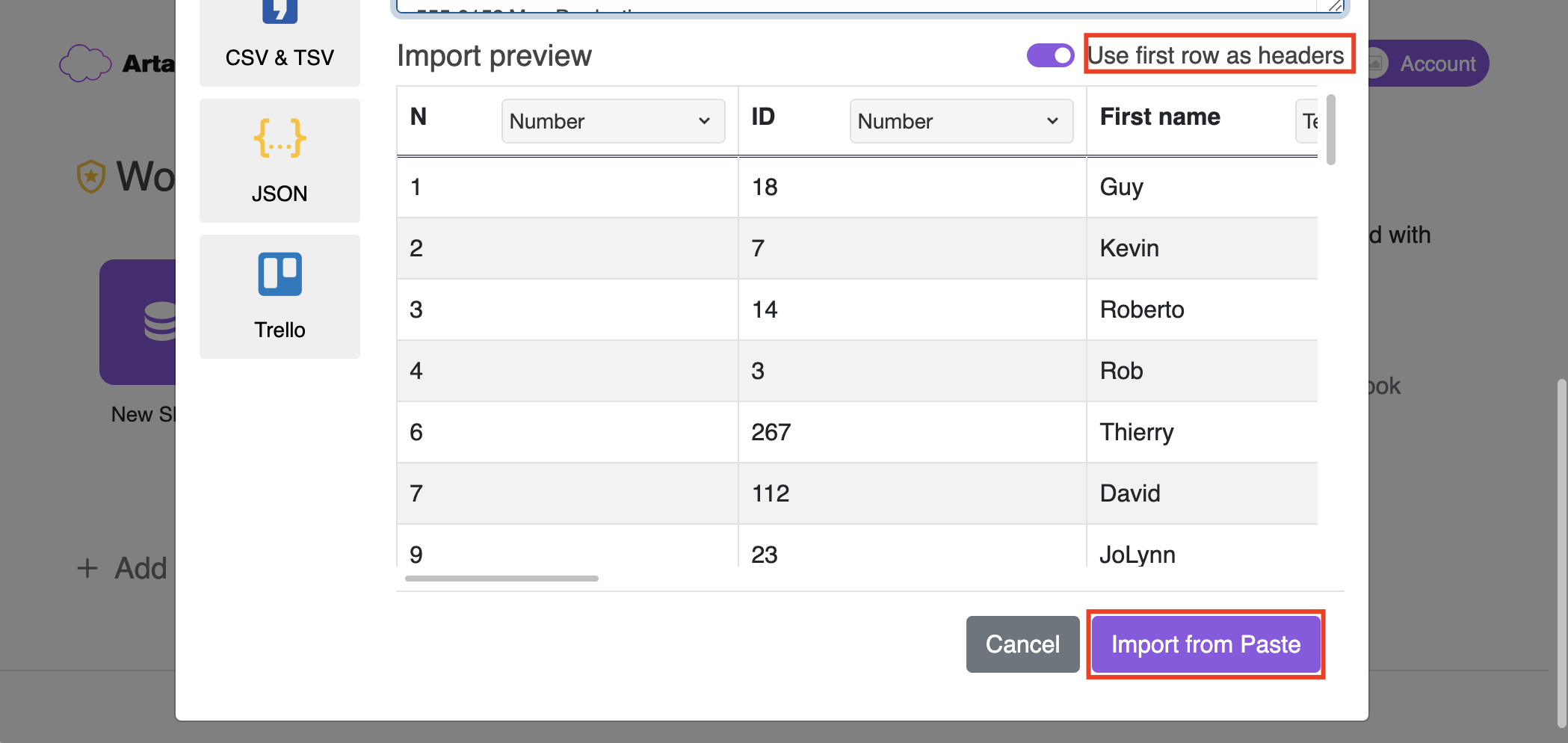
Clicking on the button Import from Paste is the final step. Now you can review your import.
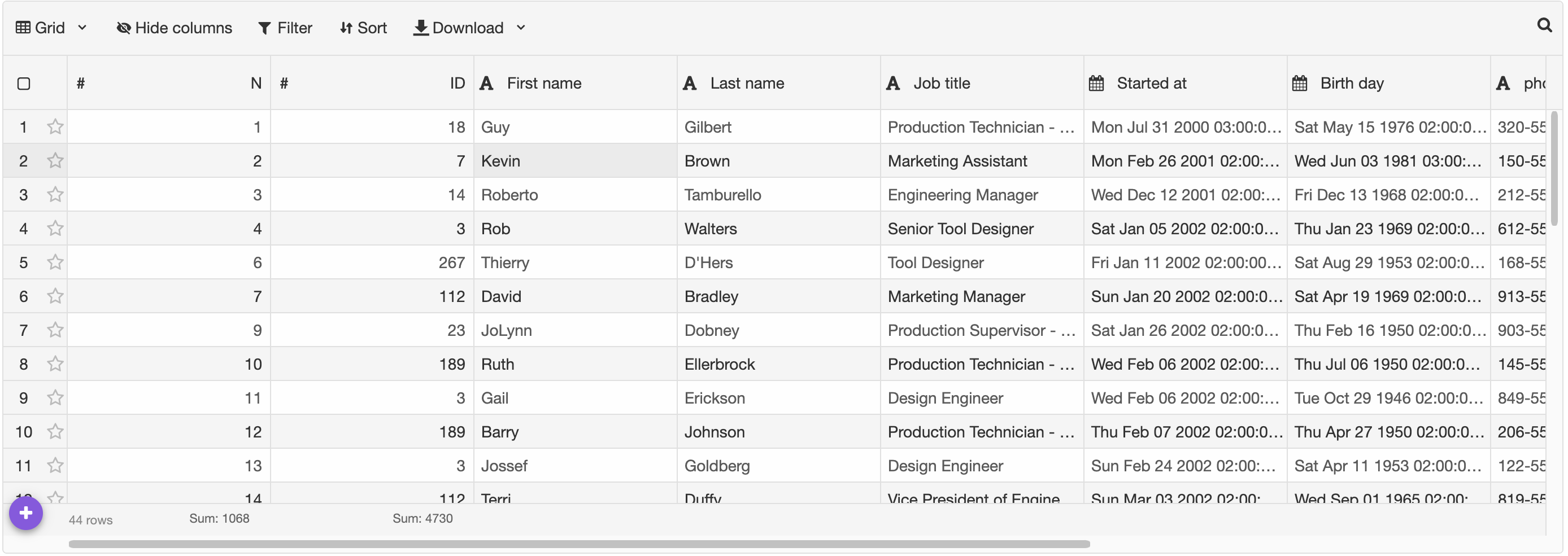

Then click on the button Import MS Excel and it's done!
You already can work in Artavolo with your data.


Then click on the button Import Apple Numbers and it's done!
You already can work in Artavolo with your data.


Then click on the button Import CSV and it's done!
You already can work in Artavolo with your data.


Then click on the button Import JSON and it's done!
You already can work in Artavolo with your data.

For this purpose follow the steps below:

Then click on the button Import Trello and it's done!
You already can work in Artavolo with your data.

Some of them are:
- Directly data paste
- Microsoft Excel
- Apple Numbers
- CSV & TS
- JSON
- Trello
Before importing your data you need to create a Workbook.
To do this just follow the steps below:
1. Click on Add a workbook button
3. Now you are ready to Import your data. Use the button Add a sheet then click on the Import data button.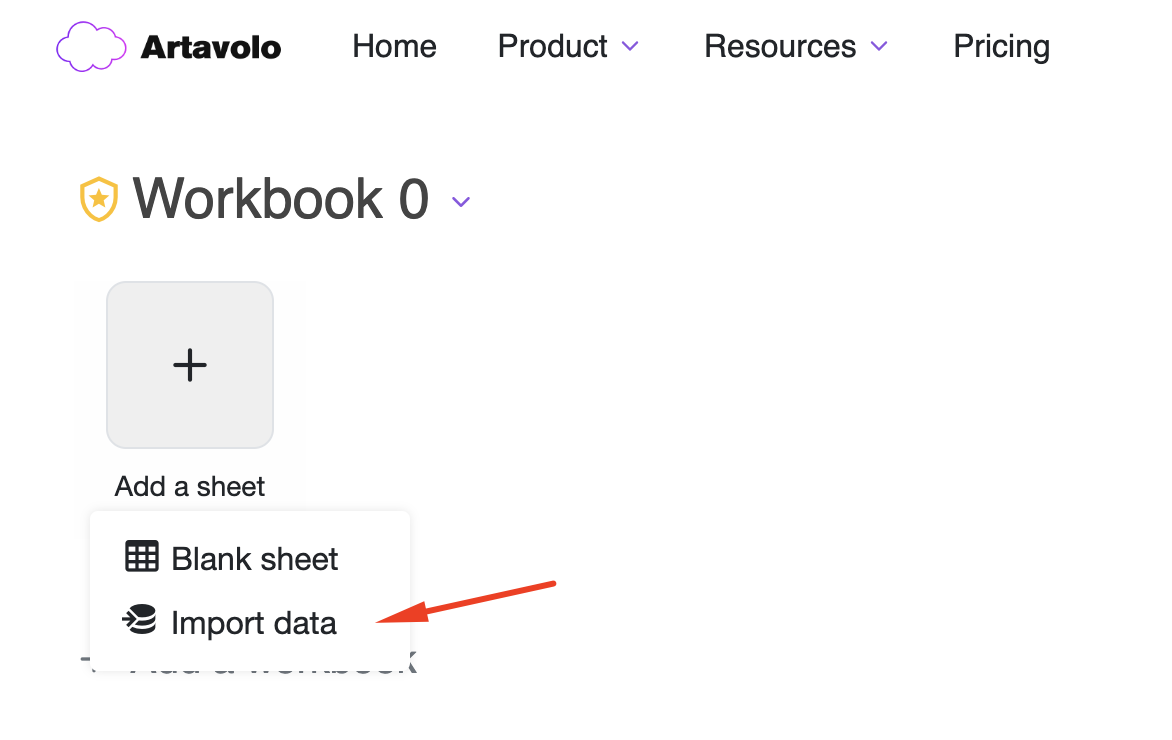
Let's start with the Import
Paste data
You can directly copy/paste your data from applications like Google Sheets, Apple Numbers, Microsoft Excel and etc.Just select the desired rows and columns and copy/paste them into the empty field.
Step 1
Copying the data you want to import.
Step 2
Paste data in the import field.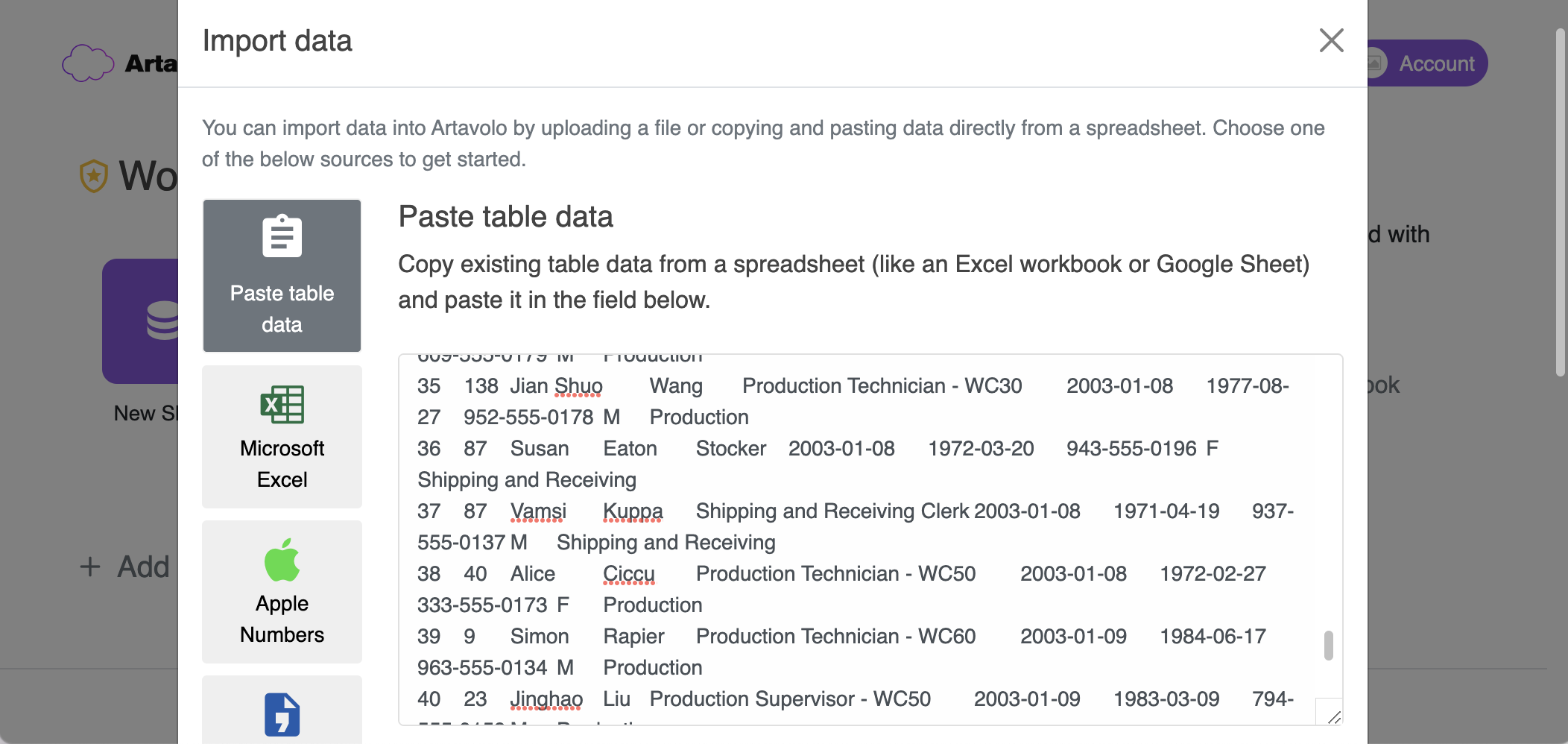
Step 3
Checking the data.As you see in the screenshot you can choose the first row as a header.
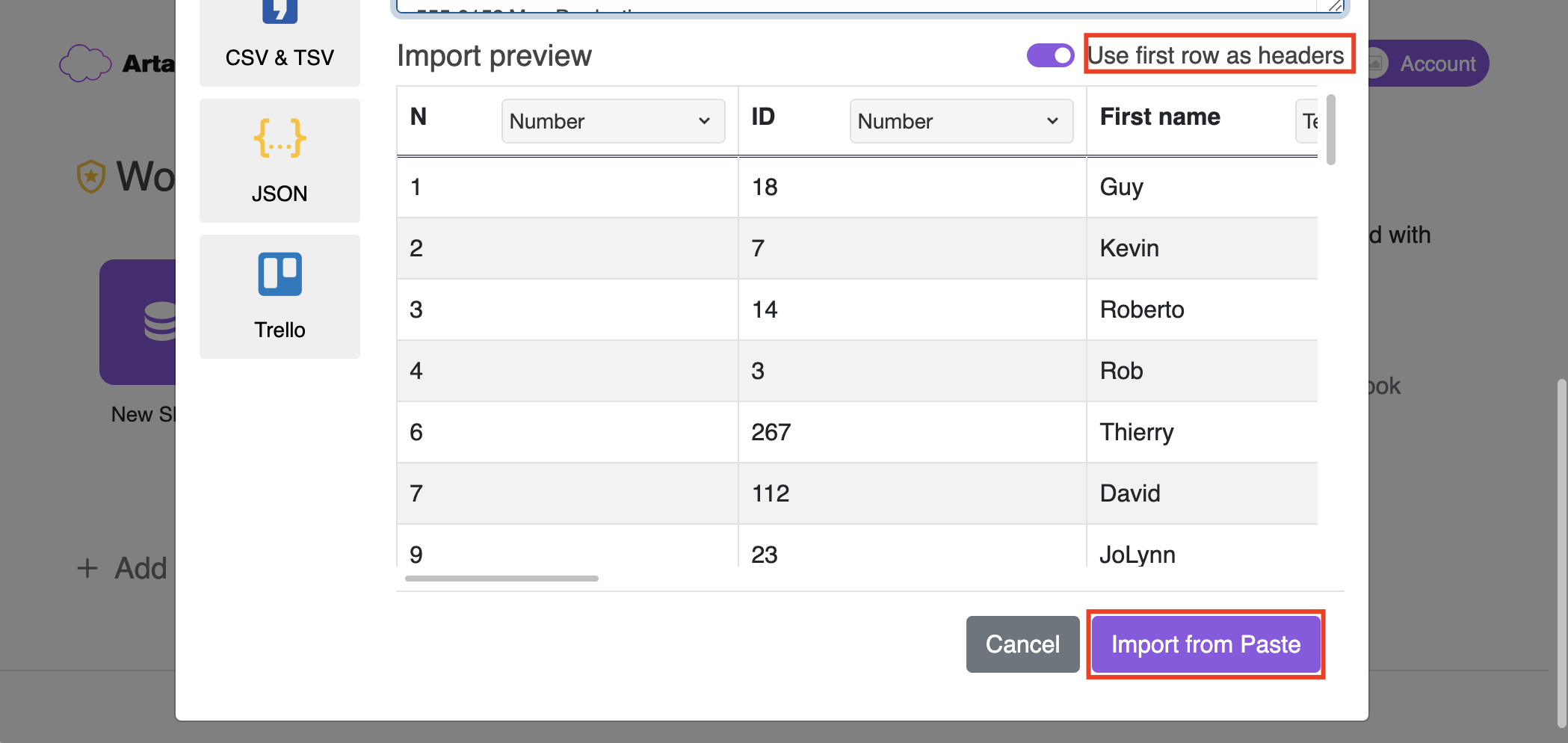
Step 4
Clicking on the button Import from Paste is the final step. Now you can review your import.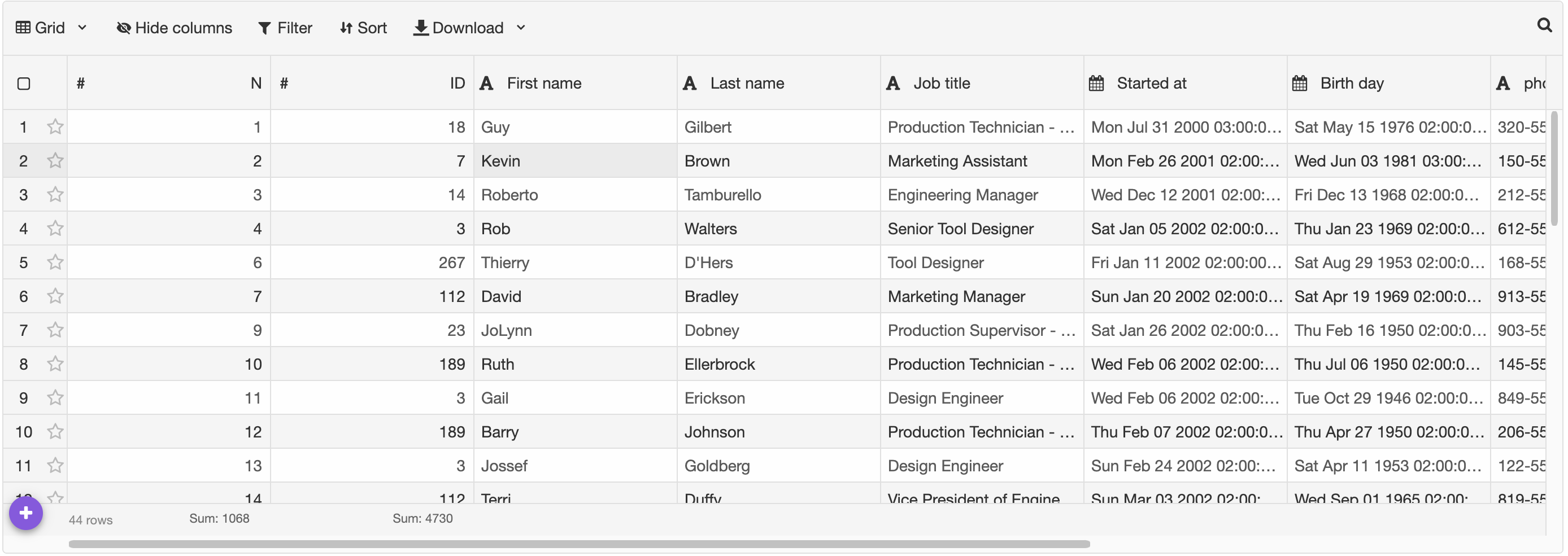
Microsoft Excel
Use "Choose file" to find and select the file you want to import.
Then click on the button Import MS Excel and it's done!
You already can work in Artavolo with your data.

Apple Numbers
Use "Choose file" to find and select the file you want to import.
Then click on the button Import Apple Numbers and it's done!
You already can work in Artavolo with your data.

CSV & TSV
Use "Choose file" to find and select the file you want to import or paste your CSV/TSV content into the empty field.
Then click on the button Import CSV and it's done!
You already can work in Artavolo with your data.

JSON
Use "Choose file" to find and select the file you want to import.
Then click on the button Import JSON and it's done!
You already can work in Artavolo with your data.

Trello
To import Trello data you need to export the board you want to import.For this purpose follow the steps below:
Step 1
Head to the Board Menu to the right of your screen in Trello, and click on More.
Step 2
Step 3
From there, you need to click the Right mouse button then click on Save Link As... and save the file on your local computer.

Then click on the button Import Trello and it's done!
You already can work in Artavolo with your data.