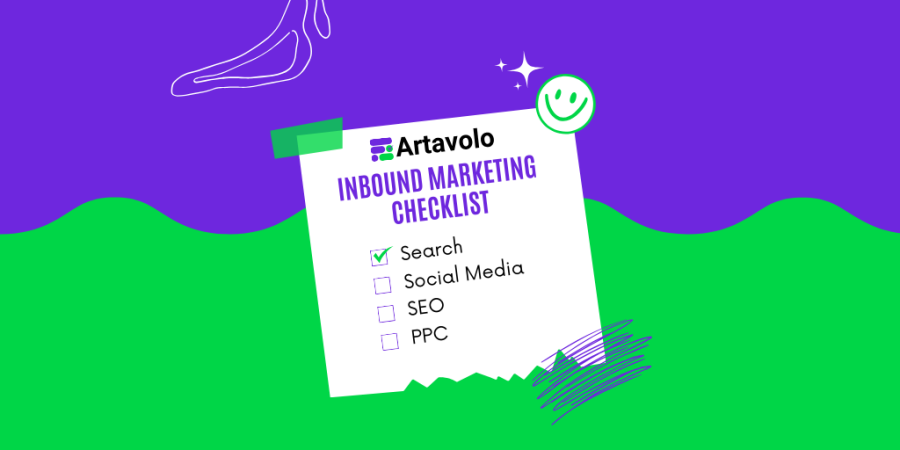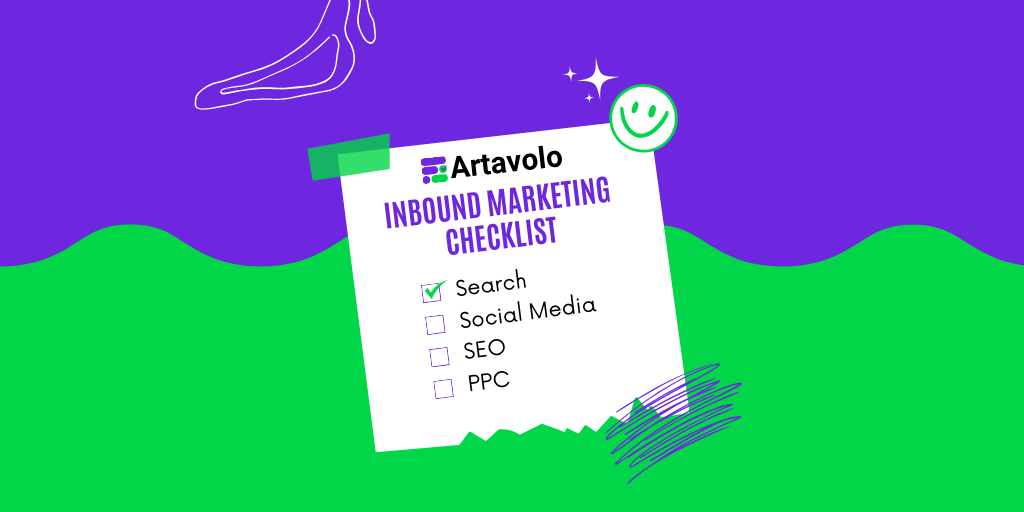Checklist for Marketing Campaigns
From the first spark of a brilliant idea to a congratulatory nod for a job well done on a successful project, Artavolo is your trusted partner at every step in transforming a plan into a completed project. It is the first Bulgarian no-code digital tool that facilitates collaboration among work teams across industries.
In this checklist, we focus primarily on the work of marketing teams and specifically on how Artavolo can streamline processes for creating, conducting, managing, and analysing digital marketing campaigns. If you are interested in learning how Artavolo supports each stage, enhances team collaboration, automates routine tasks to save valuable time, and allows seamless coordination of all tasks across various digital channels, stay with us and let’s have a look at this checklist.
- Everything starts with creating a new workbook. After signing up for free on the platform, simply click the “+ Add a workbook” button and choose a name for the new workbook.
- Then, use the “Add a sheet” button. A dropdown menu will appear with several options - “Start from scratch,” “Import data,” and “Quick start.” Choose “Start from scratch” to create an empty base that will automatically generate in Grid view.
- Now you can begin customising your new blank base. First, select a view that best suits your marketing team’s work style. Marketing specialists typically prefer either the Grid or Kanban view, and you can change the view of the base via the dropdown menu in the top left corner.
Start with a Grid View
In case you have chosen the Grid view, you will see a table with columns that can be customised according to your digital marketing project needs. Key columns at this stage include “Name,” “Description,” and “Status.”
- Each column title can be changed by clicking the dropdown next to the column name and selecting “Column settings.” You can also modify the type of each column through the same menu by selecting “Column settings” and adjusting the “Type.”
- Moreover, information in each column can be sorted and filtered according to your specified criteria through the same dropdown menu. Each column can be rearranged, cloned, or hidden to control access to its content.
- To add new columns to the table, click the “+” button.
At this stage, you can create a foundational table to centralise all necessary information for a digital marketing campaign, including additional resources, text elements, visuals, audio files, start and end dates, budgets, distribution channels, and team members responsible for task execution. With the “Status” column, you can easily track each task’s development stage. Here is an example of such a tracking base for marketing projects.
- An example table in Grid view for tracking marketing campaigns might include columns like:
- Campaign – name of the campaign
- Goal – campaign objective
- Status – progress tracking
- Start date
- End date
- Platform – digital and traditional channels where the campaign will be active
- Creative – for all visuals, video, and audio files accompanying the campaign
- Copy – text content accompanying the campaign
An alternative table for managing and tracking digital marketing campaigns can be found here.
Start with a Kanban View
Kanban view is a more popular choice for digital marketing campaigns, thanks to its excellent task visibility. Kanban is also a more dynamic view that allows easy task reordering for better prioritisation. A typical digital marketing campaign includes multiple activities, such as creating text and visual content for online and offline channels, landing pages, blog posts, paid PR and partnership posts, press releases, newsletters, and email campaigns. All of this information can be stored, edited, updated, and tracked through the centralised approach that Artavolo offers.
Here’s how to create a sample base in Kanban view for managing a digital marketing campaign:
8. Create a column named “Campaign Overview” by clicking the “+ New status” button. Existing and new columns can be edited by selecting the “Edit” option from the dropdown menu next to the column name, allowing you to change names and colors.
9.The first column should include details on the campaign budget, deadlines, and weekly updates. Add or edit information in this column by selecting “Add new task” from the dropdown menu or by clicking “+” within the column.
10. Each new task can be edited by clicking the pencil icon in the lower-left corner, allowing you to set titles, add descriptions, statuses, comments, and customise font, color, background color, etc.
11. On the right side of the screen, you’ll find the “History” option, showing every change made to a task and by whom.
12. Create a second column, “Website,” for tasks like creating website banners or landing pages. Each task should be edited to include a description, deadline, status, files, links to external resources, budget information, assigned team members, and a checklist for subtasks.
13.Create a third column, “Campaign Assets,” which will include cards for tasks such as “Digital ads,” “Social media posts,” “Blog posts,” and others, depending on your campaign’s needs.
14. Create a fourth column, “Campaign Setups,” to manage all subtasks related to handling different elements of the digital campaign across various channels.
15.Finally, create a “Reporting” column where you can add a link to an Artavolo table containing performance data or attach a file with weekly or monthly performance reports.
For increased efficiency and ease when working with Artavolo, you can take advantage of the platform's ready-made marketing templates, which can be customised to suit your needs. You can find them here.